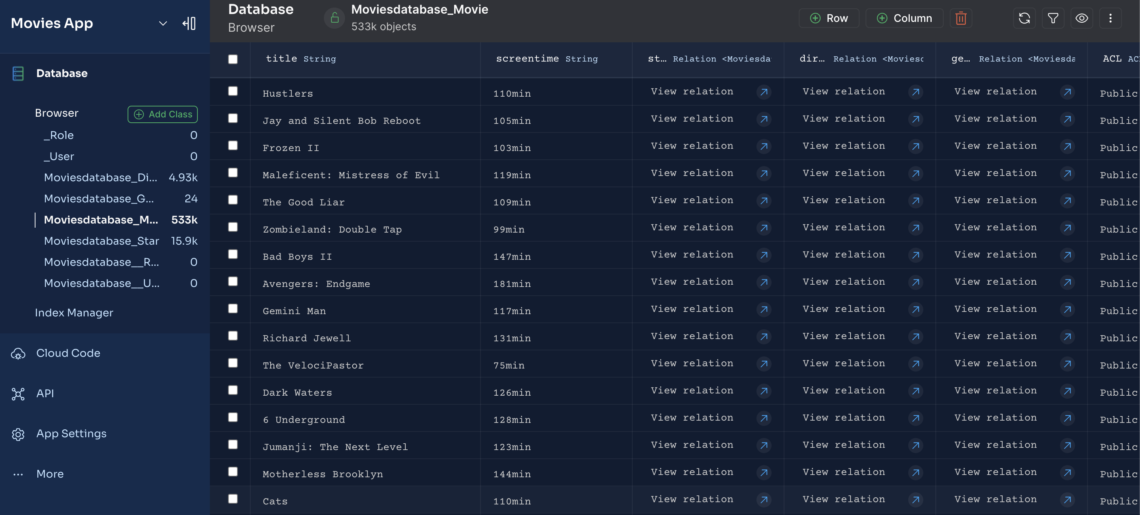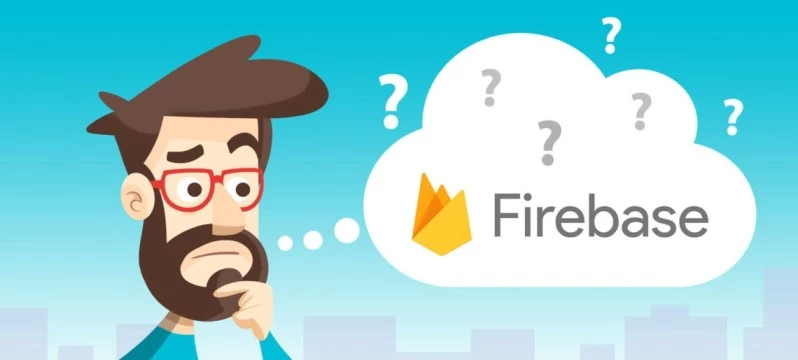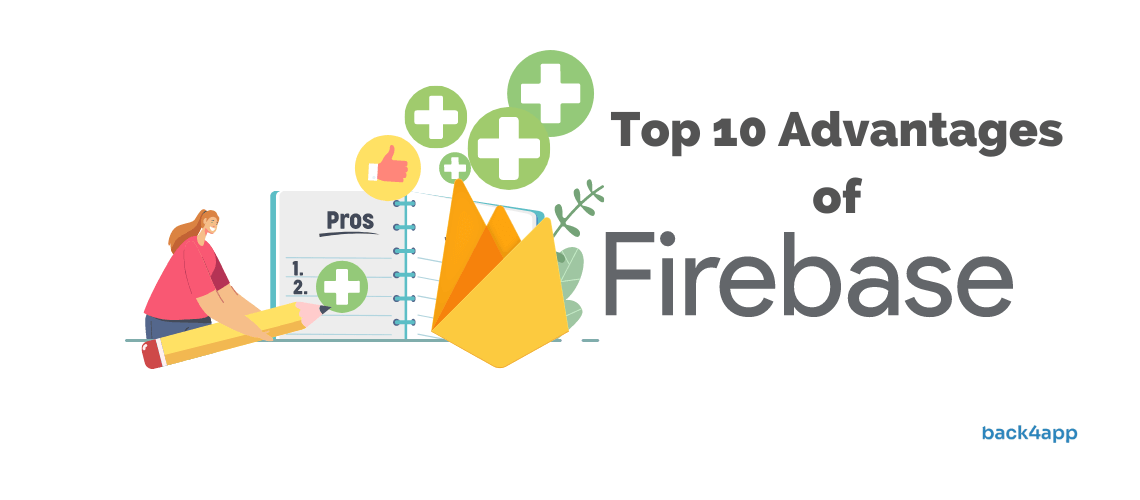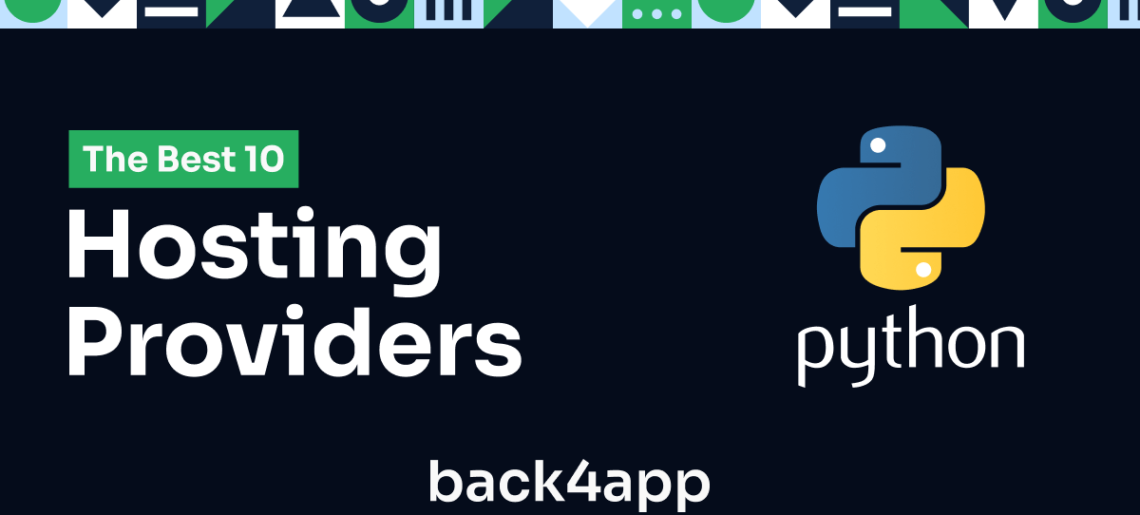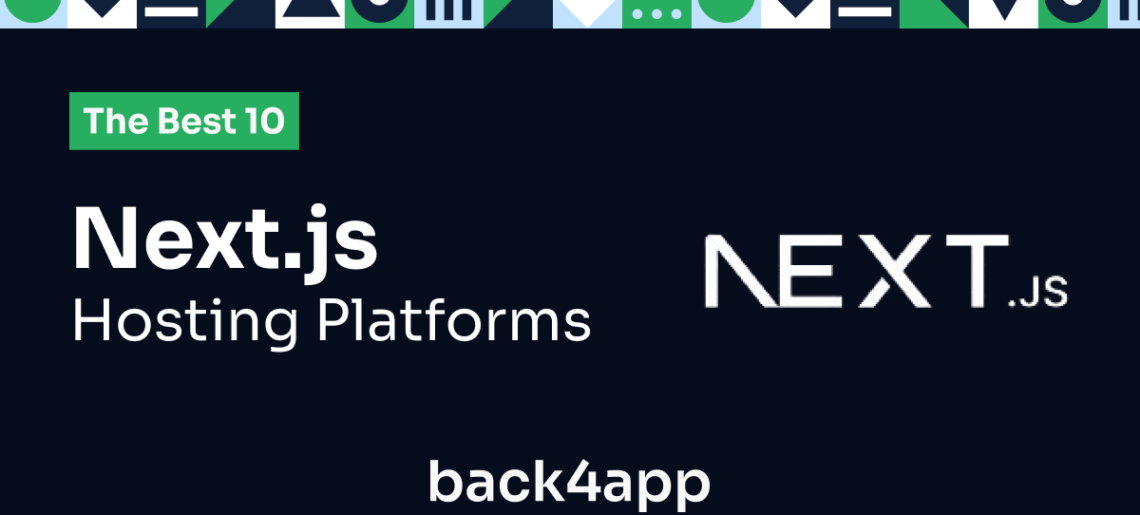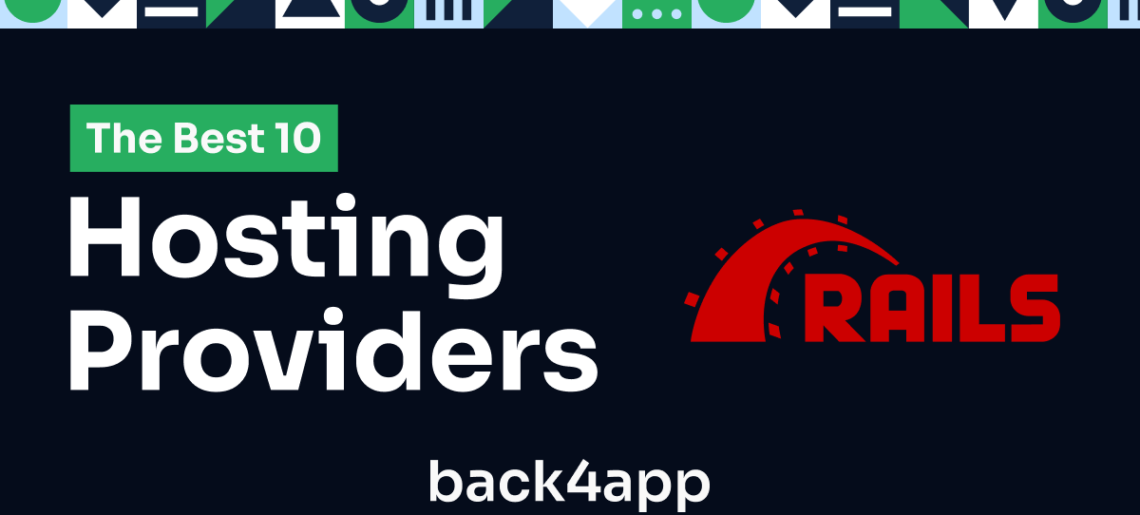Open-source Backend as a Service (BaaS) solutions have streamlined the development of mobile and web applications in the past few years.
This cloud computing model confers a complete set of server-side functionalities to build and deploy backends robustly. That is why the popularity of BaaS platforms is climbing.
According to a forecast report by Allied Market Research, the Backend as a Service (BaaS) market will hit 28.7 billion USD at the end of 2032. This value was 3.1 billion USD in 2022. It signifies the growth of the BaaS industry with a CAGR of 25.3% in ten years.
Similarly, MarketsandMarkets projects the BaaS market size to be around 9.2 billion USD by 2028. This report anticipates a CAGR of 17.5% from 2023 to 2028.
However, businesses and dev teams prefer using open-source BaaS platforms because of their benefits. Some prominent features are no vendor lock-in, cost efficiency, flexibility, easy customization, and community support.
So, you must consider this guide if you are a backend engineer or a company looking for a Backend as a Service (BaaS) open-source solution.
We will thoroughly discuss the leading options, traits, and perks of using open-source cloud computing platforms.
Let’s begin!
Read MoreRead More